Table of Contents
Install
- Extract the EEx_2020_0127.zip (the numeric part depends on the date it was published).
- Open the extracted folder and find the ElonaExtender folder. (It’s in there with the install.txt)

- Copy the ElonaExtender folder to the same location as elona.exe.
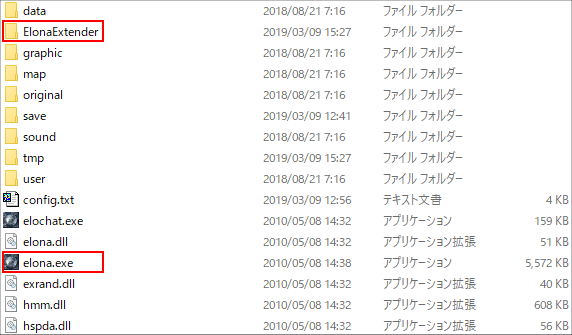
Files
Once the installation is complete, open the ElonaExtender folder.
It will contain the following files (depending on the version)
| EExBoot.exe | Launch Elona Extender. (Elona will start with the Elona Extender feature enabled) |
| EExConfig.exe | Configures the Elona Extender. |
| EExDLL.dll | Elona Extender main program. |
| eexbg.dll | Elona Extender bridge. |
| bass.dll bassmidi.dll | BASS Audio Library. https://www.un4seen.com/ |
| GuruGuruSMF4.dll | GuruGuruSMF Library. http://gurugurusmf.migmig.net/ |
The Elona Extender will also generate the following configuration file
| EEx.ini | The general configuration file for Elona Extender. |
| BGMEx.kcsv | Configuration file for the BGM extension. |
| EnchantFinder.kcsv | Configuration file for the Enchant Finder. |
| LogEx.kcsv | Configuration file for log extraction. |
| ListColor.kcsv | List formatting configuration file. |
| Volume.kcsv | File to save the volume for each file. |
| WindowPlacement.kcsv | The file to save the window position. |
Setting
Run the program “EExConfig.exe”.
The checked features will be enabled, and depending on the features, you can further configure them with the button on the right.
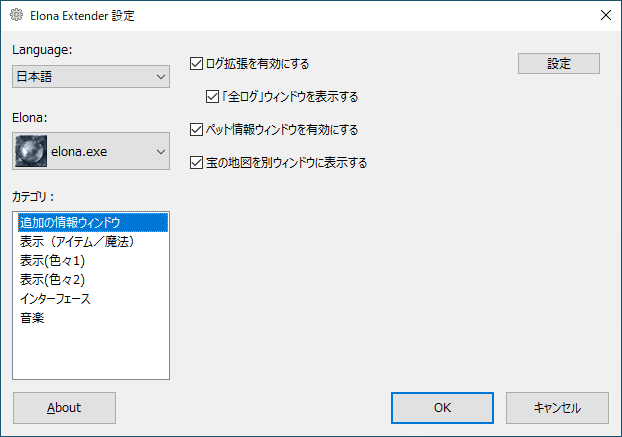
However, depending on the function in Elona, or the compatibility, it may cause problems with the display.
In such a case, please turn off the function in question.
Language
Set the display language of Elona Extender.
It doesn’t matter if the language setting is different from Elona’s language setting.
(In 2017, it had to match Elona’s language settings.)
Log enhancement
Extract Elona logs by setting up keywords.
You can set the color and sound of the extraction so you don’t miss any important messages.
If the Elona log is heavily updated, it can be slow.
If your priority is speed, please set your keywords to reduce the number of messages to be extracted, or turn off the feature.
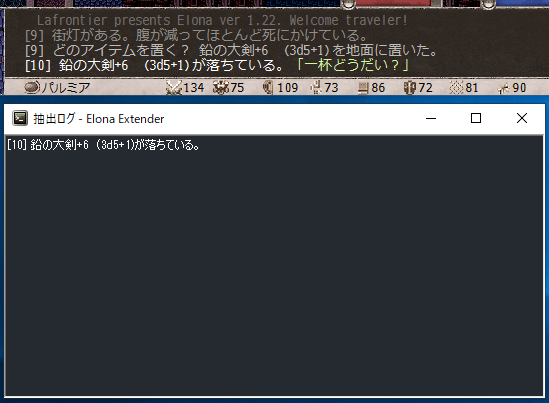
Display the “All Logs” window
The All Logs window shows all Elona logs, which can be slow if the Elona logs are heavily updated. Please turn off for speed.
Pet Information Window
Displays your pet’s name, status, level, experience to the next level, HP, MP and ST.
Even if your pet is not present, you can display it if it is in the pet box. (Shop keeper, farm breeder, etc.)
Display the treasure map in a separate window
When you read the treasure map, the image is copied and displayed in another window.
Even if you finish digging for the treasure, it will not close automatically. Also, if you have read several treasure maps, only the last one will be displayed.
Labels
By setting item names as keywords, you can add a marker to the item list. It is convenient to specify the items you want to collect so that you can find them when you pick them up or when you are shopping.
A maximum of one label can be displayed for each item. Items at the top of the list when setting up an item will be given priority.
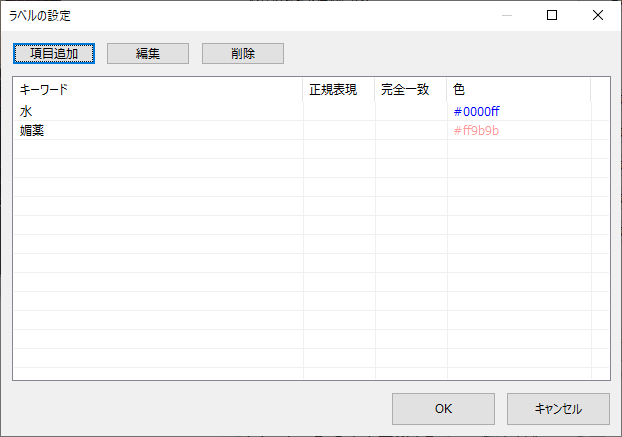
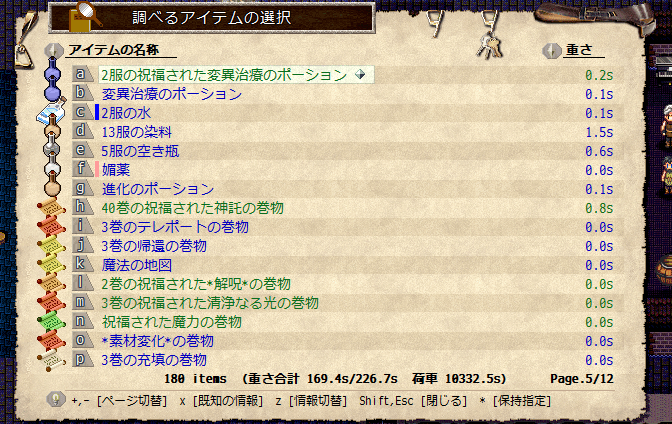
Enchant Finder
If you specify an enchantment for an item, such as “Strengthen Muscle” or “Grant Resistance to Sound”, you can indicate that it has this effect on the item list.
Multiple enchantments can be displayed in the Enchantment Finder per item, but are limited by the number of characters. The items above in the list when setting up the item take precedence.
Pressing the Ctrl key in the item list screen will change the display.
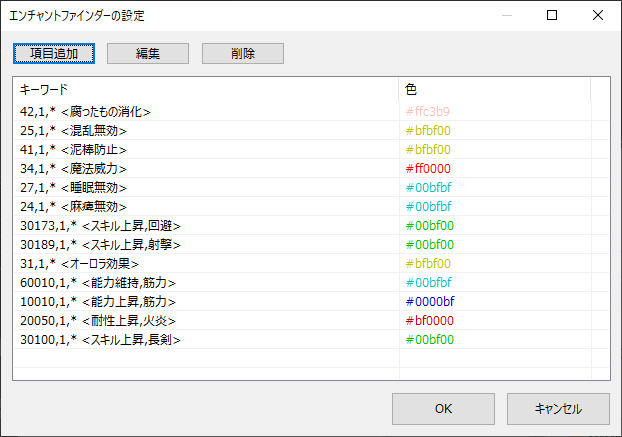

Enchantment Finder Keywords
ID,Min,Max <Comment>
The enchantments with the specified ID that are between the minimum and maximum values will be displayed.
| ID | ID that indicates the type of enchantment. |
| Min | Minimum value for enchantment strength (* is treated as -2147483648) |
| Max | Maximum value of the enchantment intensity (* is treated as 2147483647) |
| Comment | The contents of the comments <> have no effect on the behavior. You can also omit <> itself if no comment is needed. |
bit,target <Comment>
The enchantment of the specified target bit will be displayed.
| bit | Please write “bit” as it is. |
| target | 1…it won’t be damaged by acid 2…it doesn’t burn with fire. 10…it’s alive. |
debug,1
Displays unsupported IDs. This is for when you add a supported enchantment.
Format the item/skill/magic list.
Each list is displayed nicely.


In addition, you can set the color of the list with the settings button.
If the potential, chanting success rate, and stock values are below the threshold, the color you set will be applied.
Use the SI prefix (k/m) when the stock is high.
The letters k/m mean kilo (thousand times) and mega (million times) respectively. It reduces the number of characters spent on displaying the stock and prevents the table from collapsing.
(e.g. 123456 is about 123,000, so display it as 123k.)
Changing the color of an identified item
By default, Elona’s appraised items are shown in dark blue, but you can change this color. Use this if it is difficult to distinguish them from black (unidentified) items.
Show the weight graph.
When you view the list of items, this will show you the weight of the possession graph.
It also shows you how much the cursor will change as you acquire/release the item you have selected.
For stacked items, it depends on whether you want to target the entire stack or just one item, depending on the situation. For example, “eat” or “throw” will be displayed for one item, while “drop” will be displayed for all of the items in the stack. If you select the number of items to be displayed, the number of items in the piggybank will be displayed.
Display the amount of money in the piggy bank
Displays the amount of money in your piggy bank.
Shows how long it takes for food to spoil.
Shows how long it takes for food to spoil.
It may change when you buy items sold in the store, but it’s a specification.
Displays the number of quests remaining.
Displays the number of quests remaining. The number in parentheses is the number of NPCs in the current map that are eligible for reporting. (It only indicates whether there are NPCs present and not necessarily in a position to report.)
Displays the level of accomplishment and time remaining on the request.
Displays the current score and remaining time for requests made on the dedicated map, such as harvest requests and performance requests.
Displays the frame rate.
Displays the frame rate.
Elona is designed to rest the CPU (and consequently the graphics process) if possible, so it can be low if you’re sitting still and doing nothing, but that doesn’t mean your PC is slow.
Show the Etherwind Warning
Periodic ether wind warnings are shown. It does not cover aether caused by other factors.
This feature is intended for beginners and provides a fairly generous warning.
Change the position of the additional information displayed by Extender
You can set the display position for the number of requests remaining, stamina display, frame rate, etherwind warning, etc. When you right-click on each text, you can select top left, top right, bottom left, or bottom right, which means it remembers the distance from the selected location. For example, if you want to place the number of requests remaining in the bottom right corner of the window, you can select “bottom right” and it will move the distance from the bottom right corner to match the size of Elona’s window so that the distance from the bottom right corner is the same.
Show the store’s next shipment information.
Displays the time at which the store’s products are replaced.
Display gp/pp separated by a comma every three digits.
Separate 12345678 gp by a comma, for example, 12,345,678 gp
Display the weight (%)
It displays the weight of the possession in percentage next to the weight-related status display (Overburdened, Pressed, Over, Crushed). It also shows the amount of change in seconds if there is a change.
If the load (50%) has not been reached, neither will be displayed.
Display Sleepiness
Displays the degree of sleepiness.
Basically it increases by 1 per hour, but may decrease as you move around the global map and take a nap.
If you are not sleepy (not set to sleepable), it will not be displayed.
Display the number of turns remaining in wetness
Displays the number of turns before the wetness is released.
Displays the degree of fullness numerically.
Displays the degree of satiety as a number. It is not displayed when you are neither full nor hungry.
| Raw values | Display the internal values of Elona as they are. At 999 or less, you are starving to death and begin to lose HP. |
| Corrected based on % | Corrected so that the border between “no indication” and “hungry (black)” is 50 and “starving” is 0 |
| Corrections based on turns | Corrected to decrease by 1 per turn and reduce to 0 while starving to death The feat that are hard to get hungry cannot be corrected to match the number of turns, since the action does not reduce the probability of fullness. |
Display Stamina
Displays stamina as a number.
Displays additional information during character creation.
This display shows the range of values that can be taken on a character creation ability roll and the total value.
This display shows the range of values that have been taken up to that point, so it may not be the actual minimum-maximum value until a sufficient number of rerolls are made.
Avoiding casino display anomalies
When playing casino (blackjack) in official development version 1.22, the display overlaps and the game cannot be played properly. Checking this option will reduce the anomaly to the point where you can read the text.
Due to technical limitations, cards etc. will be overlaid on the screen, but you will still be able to play blackjack.
Use the equipment set function.
This function remembers and recalls the status of equipment. This function is accomplished automatically by the keyboard, so there is a risk of it running out of control due to a lack of official support for the Elona variant, etc. It is recommended to save before use, especially in the beginning.
Enable the screenshot feature.
You can take a screenshot from the shortcut keys (Ctrl + Alt + PrintScreen) or from the right-click menu of the Elona Extender icon in the system tray.
Enabling the Quick Search Window
Quick search function is available.
Restore the window placement when Elona was launched.
Restore the window placement when Elona was launched.
You can save window placement by right-clicking Elona Extender icon on system tray.
Turning off NumLock when Elona starts up
Elona itself has the same functionality, but the
- The NumLock light sometimes blinks fast on the title screen.
- Even if NumLock is off before Elona is started, NumLock is on when Elona is closed.
This is a countermeasure to this problem. If you turn on this feature and Elona’s NumLock control at the same time, the feature is enabled on the Elona Extender side.
Enabling BGM Extension
Errors
Error in Elona Extender
| Init_cdata: Initialization failed. | Elona Extender is not supported. Character information (e.g. stamina) will not be displayed correctly. |
| Init_sdata: Initialization failed. | Elona Extender is unsupported. Status information is not correct. |
| Init_qdata: Initialization failed. | Elona Extender is unsupported. Quest information (e.g. number of requests remaining) cannot be displayed correctly. |
| Init_inv: Initialization failed. | Elona Extender is not supported. The weight graph cannot be displayed. |
Error in Elona
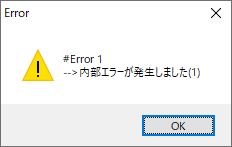
This type of error is made by Elona, but it can be caused by Elona Extender. Therefore, if you get this error while using Elona Extender, do not report the error to the Elona itself (variant) developer.
Other issues
Q. I created a new character and started it, but some of the features are not working.
A. Some functions are enabled using the timing of loading save data, so if you have created a new character and are playing with it as is, please save it and restart EExBoot.
Q. Elona’s midi play is set to “MCI” and then it goes back to “MCI” even after I change it.

A. If you are using the Elona Extender’s background music extension, it is fixed to MCI.
This is to simplify processing on the Elona Extender side, and the actual performance method is determined by the BGM extension settings.
Please note that this action will not change the midi playback item in the Elona configuration file (config.txt). (Regardless of whether or not the settings are changed, the settings before Elona Extender is used are maintained.)
Q. The setting for automatic NumLock control is set to “No” and when I change it, it goes back to “No”.
A. If you are using the NumLock control on the Elona Extender side, it works like that to prevent the process from being duplicated.
Q. My anti-virus software is warning.
A. Elona Extender is doing something to get inside Elona.exe and change its behavior. For example, the weight graph should look as if it were in Elona itself. In fact, Elona’s data, such as the weight of an item, is essentially invisible to the outside world, and its infiltration techniques allow such behavior to occur.
However, such behavior can easily be misinterpreted as a malicious program, and as a result anti-virus software is more likely to warning.
Q. I get a warning when downloading.
A. Some browsers give you a warning for “It’s not getting much of a download”. but there is nothing I can do about it. (If I put the same file in a major uploader, you may not get a warning, but don’t you think the uploader used by the unspecified number of people is more dangerous?)